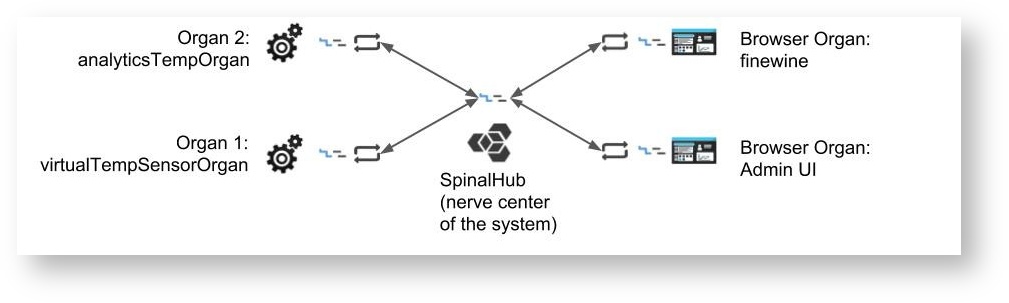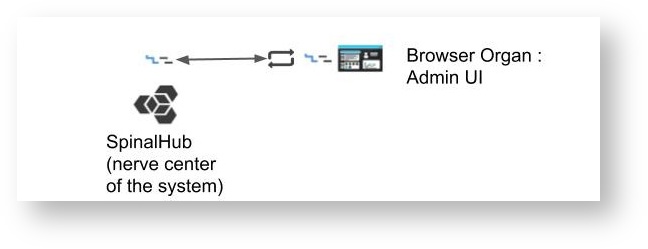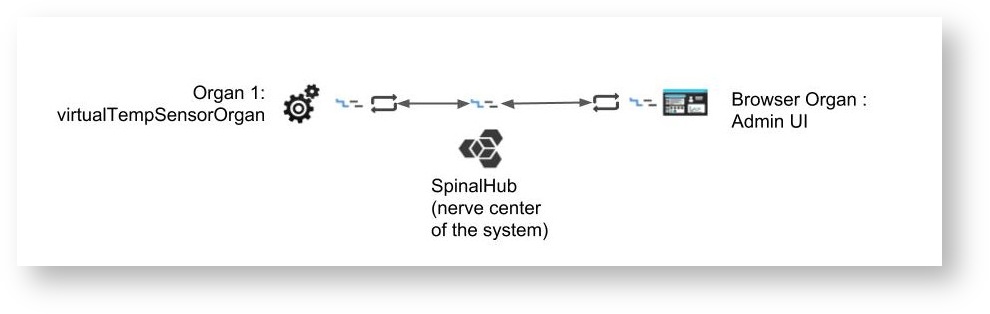Table of contents
- Goal
- Creating a new spinal System
- Create your wine cellar digital twin
- Create the virtualTemperatureSensor organ
- Launch the system and monitor the results
Quick navigation
| Child pages (Children Display) | ||||
|---|---|---|---|---|
|
| title | Goal |
|---|
We will create a simple IoT system that will alert us through a nice web interface whenever the temperature at our wine cellar is not between 10°C and 16°C. We will call this system FineWine.
System architecture:
This system, based on our understanding of intelligent micro-system, is composed of the following organs:
- Nerve center: where the hub and its data are located.
- Admin dashboard: the administration interface of your hub.
- VirtualTemperatureSensor organ: simulate the temperature sensor of the wine cellar continuously and synchronize the samples with the hub.
- Analytics organ: analyzes the temperature and alerts if the temperature is ok or not.
- Monitoring interface organ: a web interface, displaying the current status of our wine cellar.
| title | Creating a new Spinal System |
|---|
Install spinal-system-basic
The first step is to create the directory where the project will be stored. We will call it fine-wine-system. Then, install inside the “spinal-system-basic” template. We suggest that before running the following command you initialize an npm project (with npm init):
| Code Block | ||||
|---|---|---|---|---|
| ||||
~/$ mkdir fine-wine-system
~/$ cd fine-wine-system
~/fine-wine-system$ npm init -y
~/fine-wine-system$ npm i https://github.com/spinalcom/spinal-browser-admin.git |
Launch spinal-system
| Code Block | ||||
|---|---|---|---|---|
| ||||
~/fine-wine-system$ pm2 start launch.config.js |
PM2 will automatically start the Spinal Hub and the organs. Take care, if you have another hub running on port 7777, your new hub will not be launched ! (here is a command to see what port are used on ubuntu: sudo netstat -lp --inet)
After this installation, only SpinalHub is running on port 7777. SpinalHub containes a web server that provide his own Admin interface. Here is the architecture of the system you have after this first install:
Connect to Admin UI
As we have done in the getting started, connect to the admin dashboard to see if you hub is running :
http://127.0.0.1:7777/html/admin
The default admin account is :
client ID
- .browser_organs : This is your web browser folder
- .config_env : Your env configuration
- nerve-center : The Spinalcom nerve center
- node_modules : npm (node package manager) & spinal-package
- .apps.json : installed package of your spinal system
- .config.json : spinalcom connection configuration file
- launch.config.js : Start your hub using pm2
- package.json : config of your package
| title | Create your wine cellar digital twin |
|---|
The digital twin will be defined in the libraries.
The model is very simple, since we will not manage a lot of data. It is just a JavaScript function, which we will assume it's a class, from where we can create instances and store and load data.
The three important points to follow in the creation of a model are:
- The first instruction of the function must call the super() method passing its context as an argument. As this function will inherit from a Model class inside the SpinalCore library, we need to call the parent constructor.
- Every argument that needs to be synchronized should be passed using the add_attr() method like in the example below.
- To inherit from the Model class, we call the extend() method from the SpinalCore library.
Create a folder called spinal-model-wine-cellar at the root of your project and, inside it, create a file called model.js:
| Code Block | ||
|---|---|---|
| ||
~/fine-wine-system$ mkdir spinal-model-wine-cellar |
spinal-model-wine-cellar/model.js
| Code Block | ||||||
|---|---|---|---|---|---|---|
| ||||||
// wineCave-model.js
function WineCellarModel() {
WineCellarModel.super(this);
this.add_attr({
temperature: 0,
danger: false
});
}
spinalCore.extend(WineCellarModel, Model);
module.exports = WineCellarModel; |
| title | Create the virtualTemperatureSensor organ |
|---|
Now that we have our model, we need to monitor its state. for this we are going to simulate a temperature sensor that modify its attribute “temperature”. Later we will be able to connect with a real IoT sensor.
Make a new folder called virtualTempSensorOrgan where we are going to define our process.
| Code Block | ||||
|---|---|---|---|---|
| ||||
~/fine-wine-system$ mkdir virtualTempSensorOrgan |
An organ has to be linked with the Spinalhub via a connector. For this tutorial, we use the Node.js connector, which has already been installed at the first step.
Inside the organ folder, create the file called index.js with the code below.
virtualTempSensorOrgan/index.js| Panel | ||||||
|---|---|---|---|---|---|---|
| ||||||
The objective of this tutorial is to create a simple IoT system that will alert us through a nice web interface whenever the temperature of our wine cellar is not between 10°C and 15°C. We will call this system FineWine. System architectureThis system, based on our understanding of intelligent micro-system, is composed of the following organs:
|
| Panel | ||
|---|---|---|
| ||
For this tutorial, you just need the basic requirements. |
| Panel | ||||||||||||||||||||||||||||||||||||||||||
|---|---|---|---|---|---|---|---|---|---|---|---|---|---|---|---|---|---|---|---|---|---|---|---|---|---|---|---|---|---|---|---|---|---|---|---|---|---|---|---|---|---|---|
| ||||||||||||||||||||||||||||||||||||||||||
Install spinal-system-basicThe first step is to create the directory where the project will be stored. We will call it fine-wine-system. Then, install inside the “spinal-system-basic” template. We suggest that before running the following command you initialize an npm project.
Configuration files and passwordsAnchor |
The installation of the basic system will generate 2 configuration files :
In the .config.json file you will also find the password of the 3 basic users:
Exemple of the .config.json .config.json
Launch spinal-system
PM2 will automatically start the SpinalHub. Take care, if you have another hub running on port 7777, your new hub will not be launched ! ( here is a command to see what port are used on Ubuntu: sudo netstat -lp --inet ). If you want to launch two hubs at the same time, you will need to modify the port number in the configuration file (.config.json). After this installation, your SpinalHub is running on port 7777. SpinalHub containes a web server that provide his own Admin interface. Here is the architecture of the system you have after this first install: Connect to Spinalcom Admin interfaceAs we have done in the getting started, connect to the admin dashboard to see if you hub is running : http://127.0.0.1:7777/html/admin Your folder organization should look like this after this first step:
|
| Panel | ||||||||||||||||||||||
|---|---|---|---|---|---|---|---|---|---|---|---|---|---|---|---|---|---|---|---|---|---|---|
| ||||||||||||||||||||||
The digital twin will be defined in a specific libraries: spinal-model-wine-cellar. The model is very simple, since we will not manage a lot of data. It is just a JavaScript function, which we will assume it's a class, from where we can create instances, store and load data. Create a folder called spinal-model-wine-cellar at the root of your project and, inside it, create a file called model.js:
spinal-model-wine-cellar/model.js
The three important points to follow in the creation of a model are:
|
| Panel | |||||||||||||||||||||||||||||||
|---|---|---|---|---|---|---|---|---|---|---|---|---|---|---|---|---|---|---|---|---|---|---|---|---|---|---|---|---|---|---|---|
| |||||||||||||||||||||||||||||||
Now that we have our model (simple digital twin of the wine cellar), we need to monitor its state. For this we are going to simulate a temperature sensor that modify its attribute “temperature”. Later we will be able to connect with a real IoT sensor. Make a new folder called virtualTempSensorOrgan where we are going to define our process.
An organ has to be linked with the Spinalhub via a connector. For this tutorial, we use the Node.js connector, which has already been installed at the first step (in the node_modules folder). Inside the organ folder, create the file called index.js with the code below. ( don't forget to replace "YOUR PASSWORD FOR THE 'ADMIN' USER" with the appropriate password that you can find in the .config.json file SPINAL_PASSWORD: password for the admin user, generated automatically ) Inside the folder virtualTempSensorOrgan, install spinal-core-connectorjs from GitHub. virtualTempSensorOrgan/index.js
These are the steps that the code is following:
The current system folder organization so far is: Instead of running your organ with node, you can add your organ to the pm2 process. Just add it into the file .apps.json .apps.json
These are the steps that the code is following:
The current system folder organization so far is: | |||||||||||||||||||||||||||||||
| Panel | |||||||||||||||||||||||||||||||
| |||||||||||||||||||||||||||||||
| Anchor | | 5 | 5 |
| Code Block | ||||
|---|---|---|---|---|
| ||||
~/fine-wine-system$ mkdir analyticsTempOrgan |
Inside the organ folder, create the file called index.js with the code below.
analyticsTempOrgan/index.js
| Code Block | ||||||
|---|---|---|---|---|---|---|
| ||||||
// 1
var spinalCore = require("spinal-core-connectorjs");
require("../spinal-model-wine-cellar/model.js");
// 2
console.log("Configuration Environment not found, using default config");
process.env.SPINALHUB_PORT = 7777;
process.env.SPINALHUB_IP = "127.0.0.1";
process.env.SPINAL_USER_ID = 168;
process.env.SPINAL_PASSWORD = "JHGgcz45JKilmzknzelf65ddDadggftIO98P";
var conn = spinalCore.connect(
`http://${process.env.SPINAL_USER_ID}:${process.env.SPINAL_PASSWORD}@${
process.env.SPINALHUB_IP
}:${process.env.SPINALHUB_PORT}/`
);
// 3: load the wineCave model if it exists
spinalCore.load(conn, "myCellar", function(myCellar) {
//success callback
console.log("load & sync existing model if it exists");
// analyzeData(myCellar.temperature);
analyzeData(myCellar);
});
// 4
function analyzeData(myCellar) {
myCellar.bind(function() {
if (myCellar.temperature.get() < 10 || myCellar.temperature.get() > 16) {
myCellar.danger.set(true);
console.log("Danger");
} else {
myCellar.danger.set(false);
console.log("Fine Wine");
}
});
} |
These are the steps that the code is following:
- Requires connector and model.
- Establishes a connection with the hub, with write/read rights, using a user, password and environment variables. To understand more about configuration, please head to the configuration docs.
- Creates and synchronize an instance of our wineCellar model and stores it in the hub. We first try to load and sync an existing instance of the wine cellar from the hub.
- Changes the danger data everytime temperature value change. We used bind function from spinalConnector to synchronized the data. Function inside bind will be called everytime the data change.
The current system folder organization so far is:
hub",
"script": "spinalhub.js",
"cwd": "./nerve-center/"
},
{
"name": "virtualTempSensorOrgan",
"script": "index.js",
"cwd": "./virtualTempSensorOrgan/"
}
]
}
|
Here is the architecture of the system you have after this step:
| Panel | |||||||||||||||||||||||||||||||
|---|---|---|---|---|---|---|---|---|---|---|---|---|---|---|---|---|---|---|---|---|---|---|---|---|---|---|---|---|---|---|---|
| |||||||||||||||||||||||||||||||
Now that we have our temperature Sensor organ, we need to monitor its danger zone. For this we are going to simulate a analytics organ that modify its attribute “danger”. Later we will be able to connect with a real IoT sensor. Make a new folder called TempSensor where we are going to define our danger zone.
Inside the organ folder, create the file called index.js with the code below, install spinal-core-connectorjs, and replace SPINAL_PASSWORD": "YOUR PASSWORD FOR THE 'ADMIN' USERSPINAL_PASSWORD": "YOUR PASSWORD FOR THE 'ADMIN' USER with the appropriate password. analyticsTempOrgan/index.js
These are the steps that the code is following:
The current system folder organization so far is: Instead of running your organ with node, you can add your organ to the hub process, just add it into .apps.json .apps.json
Here is the architecture of the system you have after this step: |
| Panel | |||||||||||||||||||||||||||||||||||||||||||||
|---|---|---|---|---|---|---|---|---|---|---|---|---|---|---|---|---|---|---|---|---|---|---|---|---|---|---|---|---|---|---|---|---|---|---|---|---|---|---|---|---|---|---|---|---|---|
| |||||||||||||||||||||||||||||||||||||||||||||
For this step, we create a browser organ. This type of organ will create for you an a new web page with the visualisation of your data. We will be able to create what we want to see. Actually visualization of your data. Now we will do this for our fine wine cellar to know when temperature is in danger zone. These are the steps that the code is following:
At the end of this part you will have final system folder organization so far is: your system's folder organization will be: 1. Create your spinal browser folderInside .browser_organs, make a new folder called finewine inside, create a file named index.html. we define our web page.
fine-wine-system/.browser_organ/finewine/index.html
2. Creates and synchronize aninstance with Javascriptinstance with Javascriptsrc/inspectFineWine.js
3. Browserify the codeYou need to install browserify package through npm, if is not installed yet.
| |||||||||||||||||||||||||||||||||||||||||||||
| Panel | |||||||||||||||||||||||||||||||||||||||||||||
| |||||||||||||||||||||||||||||||||||||||||||||
| Anchor | | 7 | 7
install browserify |
And browserify the code with this command :
| Code Block | ||
|---|---|---|
| ||
~/fine-wine-system/.browser_organ/finewine$ ../../node_modules/.bin/browserify src/inspectFineWine.js -o bundle.js
|
4. Launch the browser organ.
You have everything you need. You can check that everything is working by running the PM2 process file automatically generated:
| Code Block | ||
|---|---|---|
| ||
~/fine-wine-system$ pm2 start launch.config.js |
PM2 will automatically start the Spinal Hub and the organs.
Browser organ are little different than other organ, they provide a web page with his own route. Name of the folder in .browser_organs correspond to the route in your browser.
Base URL:
Your browser organ runs on this page:
http://localhost:7777/html/finewine
After this installation, only SpinalHub is running on port 7777. SpinalHub containes a web server that provides your browser organ. Here is the architecture of the system you have after this first install: