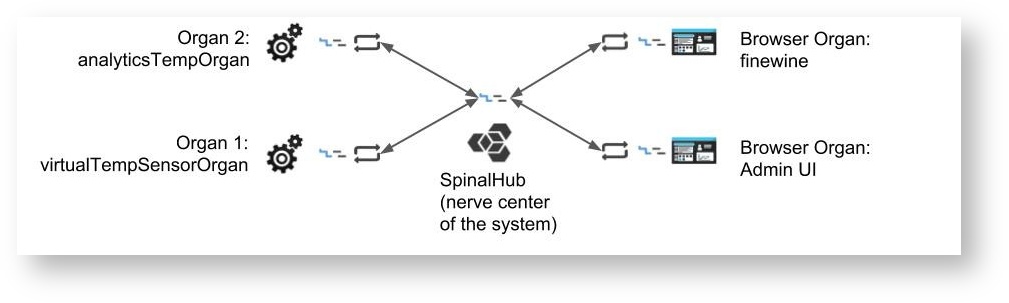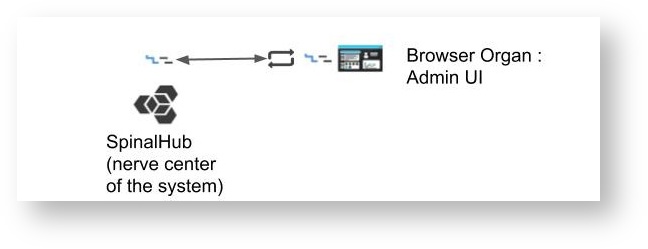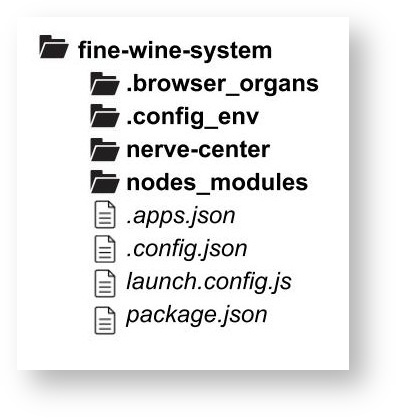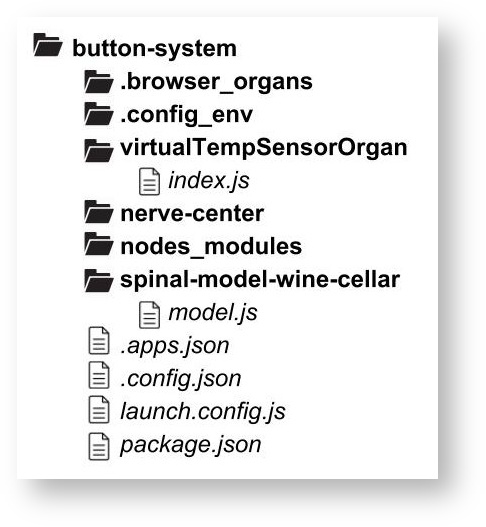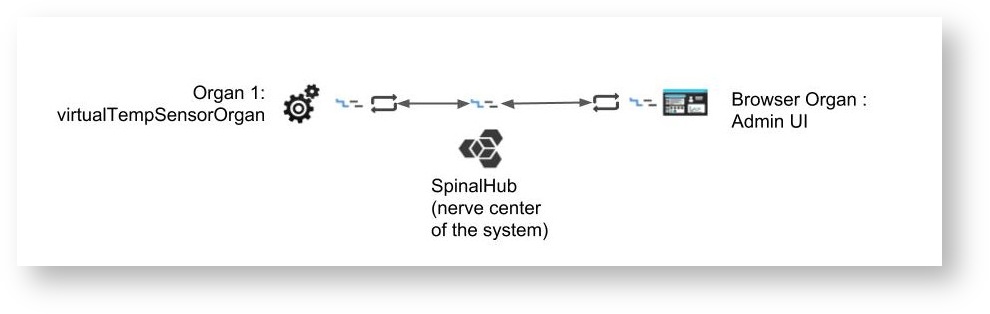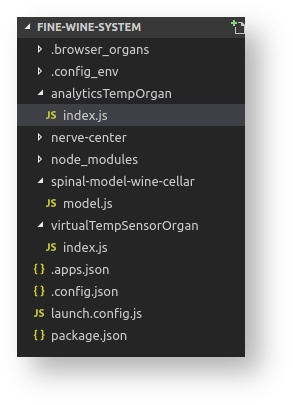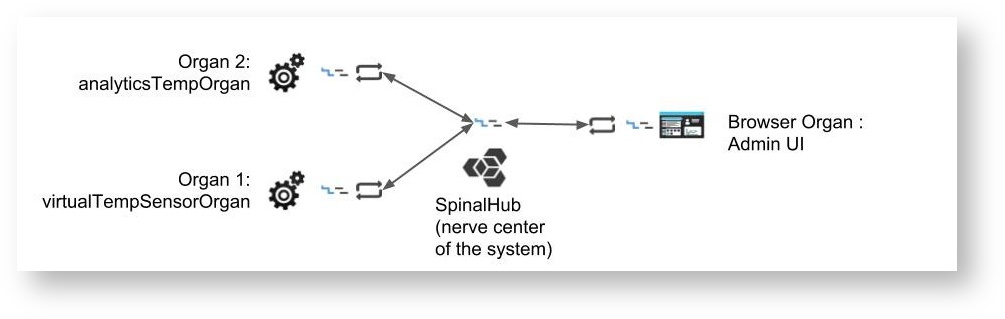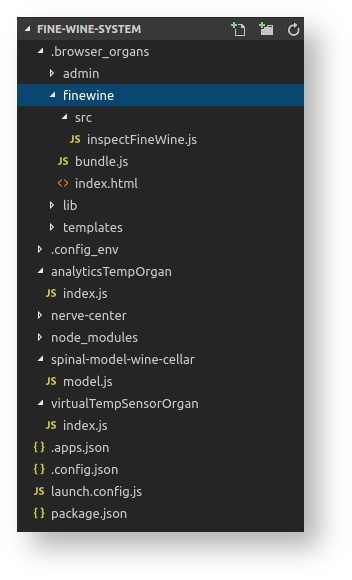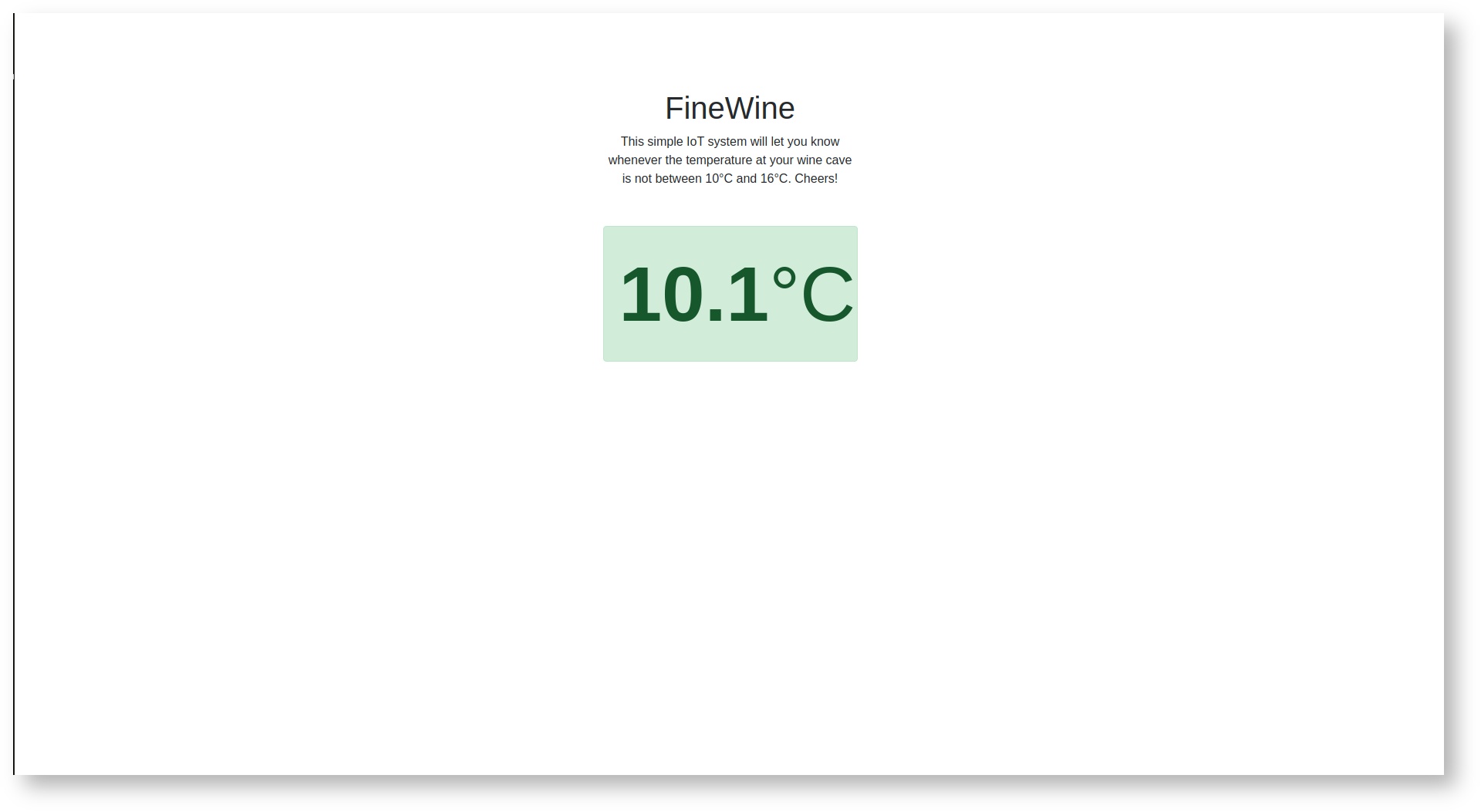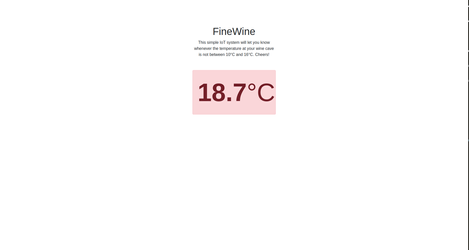The objective of this tutorial is to create a simple IoT system that will alert us through a nice web interface whenever the temperature of our wine cellar is not between 10°C and 15°C. We will call this system FineWine.
System architecture
This system, based on our understanding of intelligent micro-system, is composed of the following organs:
- Nerve Center : where the hub and its data are located.
- Admin Dashboard : the administration interface of your hub.
- VirtualTemperatureSensor organ : simulate the temperature sensor of the wine cellar continuously and synchronize the samples with the hub.
- Analytics organ : analyzes the temperature and alerts if the temperature is ok or not.
- Monitoring interface organ : a web interface, displaying the current status of our wine cellar.
For this tutorial, you just need the basic requirements.
Install spinal-system-basic
The first step is to create the directory where the project will be stored. We will call it fine-wine-system. Then, install inside the “spinal-system-basic” template. We suggest that before running the following command you initialize an npm project.
~/$ mkdir fine-wine-system ~/$ cd fine-wine-system ~/fine-wine-system$ npm init -y ~/fine-wine-system$ npm i https://github.com/spinalcom/spinal-browser-admin.git
Configuration files and passwords
The installation of the basic system will generate 2 configuration files :
- .apps.json : installed organ package of your spinal system
- .config.json : Spinalcom connection / environment configuration file
In the .config.json file you will also find the password of the 3 basic users:
- SPINAL_PASSWORD: password for the admin user,
- SPINAL_PASSWORD_ROOT : password for the root user,
- SPINAL_PASSWORD_USER: password for the user user.
~/fine-wine-system$ cat .config.json
Exemple of the .config.json
.config.json
{
"spinal-core-hub": {
"env": {
"SPINAL_USER_ID": "168",
"SPINALHUB_PORT": 7777,
"SPINALHUB_IP": "127.0.0.1",
"SPINAL_PASSWORD": "RggdgJ7LUGT7", //this is not a default password.
"SPINAL_PASSWORD_ROOT": "cvXqdkRFqUHF", //this is not a default password.
"SPINAL_PASSWORD_USER": "I5h8bqkvPxjN" //this is not a default password.
},
"env_test": {
"SPINAL_USER_ID": "168",
"SPINALHUB_PORT": 7777,
"SPINALHUB_IP": "127.0.0.1",
"SPINAL_PASSWORD": "RggdgJ7LUGT7", //this is not a default password.
"SPINAL_PASSWORD_ROOT": "cvXqdkRFqUHF", //this is not a default password.
"SPINAL_PASSWORD_USER": "I5h8bqkvPxjN" //this is not a default password.
},
"env_production": {
"SPINAL_USER_ID": "168",
"SPINALHUB_PORT": 7777,
"SPINALHUB_IP": "127.0.0.1",
"SPINAL_PASSWORD": "RggdgJ7LUGT7", //this is not a default password.
"SPINAL_PASSWORD_ROOT": "cvXqdkRFqUHF", //this is not a default password.
"SPINAL_PASSWORD_USER": "I5h8bqkvPxjN" //this is not a default password.
}
}
}
Launch spinal-system
~/fine-wine-system$ pm2 start launch.config.js
PM2 will automatically start the SpinalHub. Take care, if you have another hub running on port 7777, your new hub will not be launched ! ( here is a command to see what port are used on Ubuntu: sudo netstat -lp --inet ). If you want to launch two hubs at the same time, you will need to modify the port number in the configuration file (.config.json).
After this installation, your SpinalHub is running on port 7777. SpinalHub containes a web server that provide his own Admin interface. Here is the architecture of the system you have after this first install:
Connect to Spinalcom Admin interface
As we have done in the getting started, connect to the admin dashboard to see if you hub is running :
http://127.0.0.1:7777/html/admin
Your folder organization should look like this after this first step:
- .browser_organs : web browser folder
- .config_env : the environment configuration
- nerve-center : Spinalcom nerve center
- node_modules : npm (Node package manager) & All the spinal-packages
- .apps.json : installed packages of your spinal system
- .config.json : Spinalcom connection configuration file
- launch.config.js : launch pm2 file
- package.json : configuration file
The digital twin will be defined in a specific libraries: spinal-model-wine-cellar.
The model is very simple, since we will not manage a lot of data. It is just a JavaScript function, which we will assume it's a class, from where we can create instances, store and load data.
Create a folder called spinal-model-wine-cellar at the root of your project and, inside it, create a file called model.js:
~/fine-wine-system$ mkdir spinal-model-wine-cellar
spinal-model-wine-cellar/model.js
class WineCellarModel extends Model { // 1
constructor() {
super(); // 2
this.add_attr({ // 3
temperature: 0,
danger: false
});
}
}
module.exports.WineCellarModel = WineCellarModel;
The three important points to follow in the creation of a model are:
- Our WineCellarModel will be a class that inherits from the Model class from the SpinalCore library.
- The first instruction of the constructor is to call the super() method. As this function will inherit from a Model class inside the SpinalCore library, we need to call the parent constructor.
- Every argument that needs to be synchronized should be passed using the add_attr() method like in the example above.
Now that we have our model (simple digital twin of the wine cellar), we need to monitor its state. For this we are going to simulate a temperature sensor that modify its attribute “temperature”. Later we will be able to connect with a real IoT sensor.
Make a new folder called virtualTempSensorOrgan where we are going to define our process.
~/fine-wine-system$ mkdir virtualTempSensorOrgan
An organ has to be linked with the Spinalhub via a connector. For this tutorial, we use the Node.js connector, which has already been installed at the first step (in the node_modules folder).
Inside the organ folder, create the file called index.js with the code below.
( don't forget to replace "YOUR PASSWORD FOR THE 'ADMIN' USER" with the appropriate password that you can find in the .config.json file
SPINAL_PASSWORD: password for the admin user, generated automatically )
Inside the folder virtualTempSensorOrgan, install spinal-core-connectorjs from GitHub.
virtualTempSensorOrgan/index.js
const spinalCore = require("spinal-core-connectorjs");
const model = require("../spinal-model-wine-cellar/model.js");
console.log("Configuration environnement not found, using default config");
process.env.SPINALHUB_PORT = "7777";
process.env.SPINALHUB_IP = "127.0.0.1"
process.env.SPINAL_USER_ID = "168";
process.env.SPINALH_PASSWORD = "SPINAL_PASSWORD"; // you will find it in th file .config.json (spinalcom connection configuration file)
const conn = spinalCore.connect(`http://${process.env.SPINAL_USER_ID}:${process.env.SPINALH_PASSWORD}@${process.env.SPINALHUB_IP}:${process.env.SPINALHUB_PORT}/`);
spinalCore.load(conn, "myCellar", function (myCellar) {
console.log("load & sync new model, first connection");
setSensorData(myCellar.temperature);
}, function (myCellar) {
myCellar = new model.WineCellarModel();
spinalCore.store(conn, myCellar, "myCellar", function () {
console.log("load & sync new model, first connection");
setSensorData(myCellar.temperature);
})
})
i = 0;
sampleRate = 2;
function setSensorData(currentTemperature) {
var simTemp;
console.log("Sending sensor temperature");
simTemp = 15 + 5 * Math.sin(i);
i += 0.5;
currentTemperature.set(simTemp);
setTimeout(function () {
setSensorData(currentTemperature);
}, sampleRate * 1000);
}
These are the steps that the code is following:
- Requires connector and model.
- Establishes a connection with the hub, with write/read rights, using a user, password and environment variables. To understand more about configuration, please head to the configuration docs.
- Creates and synchronize an instance of our button model and stores it in the hub. We first try to load and sync an existing instance from the hub, if no instance exist, then we create a new one.
- Changes the data periodically through the setSensorData() function.
The current system folder organization so far is:
Instead of running your organ with node, you can add your organ to the pm2 process.
Just add it into the file .apps.json
.apps.json
{
"apps": [
{
"name": "spinal-core-hub",
"script": "spinalhub.js",
"cwd": "./nerve-center/"
},
{
"name": "virtualTempSensorOrgan",
"script": "index.js",
"cwd": "./virtualTempSensorOrgan/"
}
]
}
Here is the architecture of the system you have after this step:
Now that we have our temperature Sensor organ, we need to monitor its danger zone. For this we are going to simulate a analytics organ that modify its attribute “danger”. Later we will be able to connect with a real IoT sensor.
Make a new folder called TempSensor where we are going to define our danger zone.
~/fine-wine-system$ mkdir analyticsTempOrgan
Inside the organ folder, create the file called index.js with the code below, install spinal-core-connectorjs, and replace SPINAL_PASSWORD": "YOUR PASSWORD FOR THE 'ADMIN' USERSPINAL_PASSWORD": "YOUR PASSWORD FOR THE 'ADMIN' USER with the appropriate password.
analyticsTempOrgan/index.js
// 1
const spinalCore = require("spinal-core-connectorjs");
// 2
console.log("Configuration environnement not found, using default config");
process.env.SPINALHUB_PORT = "7777";
process.env.SPINALHUB_IP = "127.0.0.1";
process.env.SPINAL_USER_ID = "168";
process.env.SPINALH_PASSWORD = "SPINAL_PASSWORD": "SPINAL_PASSWORD"; // you will find it in th file .config.json (spinalcom connection configuration file)
const conn = spinalCore.connect(`http://${process.env.SPINAL_USER_ID}:${process.env.SPINALH_PASSWORD}@${process.env.SPINALHUB_IP}:${process.env.SPINALHUB_PORT}/`);
// 3
spinalCore.load(conn, "myCellar", function (myCellar) {
console.log("load & sync new model if it exists");
analyseSensorData(myCellar);
});
i = 0;
sampleRate = 2;
// 4
function analyseSensorData(cellar) {
cellar.bind(function () {
if (cellar.temperature.get() < 10 || cellar.temperature.get() > 16) {
cellar.danger.set(true);
console.log("Danger");
} else {
cellar.danger.set(false);
console.log("Fine Wine");
}
});
}
These are the steps that the code is following:
- Requires connector.
- Establishes a connection with the hub, with write/read rights, using user, password and environment variables. To learn more about configuration, please head to the configuration docs.
- We first try to load and sync an existing instance of the wine cellar from the hub. If this fails, creates and synchronizes an instance of our WineCellar model and stores it in the hub.
- Changes the danger data every time temperature value change. We use the bind function from spinalConnector to synchronize the data. The function given to bind will be called every time the data changes.
The current system folder organization so far is:
Instead of running your organ with node, you can add your organ to the hub process, just add it into .apps.json
.apps.json
{
"apps": [
{
"name": "spinal-core-hub",
"script": "spinalhub.js",
"cwd": "./nerve-center/"
},
{
"name": "virtualTempSensorOrgan",
"script": "index.js",
"cwd": "./virtualTempSensorOrgan/"
},
{
"name": "analyticsTempOrgan",
"script": "index.js",
"cwd": "./analyticsTempOrgan/"
}
]
}
Here is the architecture of the system you have after this step:
For this step, we create a browser organ. This type of organ will create a new web page with the visualization of your data. Now we will do this for our fine wine cellar to know when temperature is in danger zone.
These are the steps that the code is following:
- Create your spinal browser folder
- Creates and synchronize an instance with Javascript
- Browserify the code
- Launch the browser organ.
At the end of this part your system's folder organization will be:
1. Create your spinal browser folder
Inside .browser_organs, make a new folder called finewine inside, create a file named index.html. we define our web page.
~/fine-wine-system/.browser_organ$ mkdir finewine ~/fine-wine-system/.browser_organ$ cd finewine ~/fine-wine-system/.browser_organ/finewine$ touch index.html ~/fine-wine-system/.browser_organ/finewine$ mkdir src ~/fine-wine-system/.browser_organ/finewine$ touch src/inspectFineWine.js
fine-wine-system/.browser_organ/finewine/index.html
<!DOCTYPE html>
<html lang="en">
<head>
<meta charset="utf-8">
<title>FineWine: SpinalCore Quickstart</title>
<link rel="stylesheet"
href="https://bootswatch.com/_vendor/bootstrap/dist/css/bootstrap.min.css">
</head>
<body>
<div style="margin-top: 100px; margin-left: auto; margin-right: auto; width: 300px">
<div class="row"
style="text-align: center;">
<div class="col-lg-offset-4">
<h1>FineWine</h1>
<p>This simple IoT system will let you know whenever the temperature at your
wine cave is not between 10°C and 16°C. Cheers!</p>
</div>
</div>
<div class="row">
<div class="col-lg-offset-4">
<hr />
</div>
</div>
<div class="row">
<div class="col-lg-offset-4"
style="width: 100%">
<div class="bs-component">
<div class="alert alert-success"
id="wine_temp_container">
<div style="font-size: 100px; text-align: center;">
<strong id="wine_temp">0</strong>°C</div>
</div>
</div>
</div>
</div>
</div>
<!-- SpinalCore SDK -->
<script type="text/javascript"
src="finewine/bundle.js">
</script>
<script>
FileSystem.CONNECTOR_TYPE = "Browser";
</script>
</body>
</html>
2. Creates and synchronize an instance with Javascript
src/inspectFineWine.js
// 1
const spinalCore = require("spinal-core-connectorjs");
// 2
console.log("Configuration Environment not found, using default config");
process.env.SPINALHUB_PORT = 7777;
process.env.SPINALHUB_IP = "127.0.0.1";
process.env.SPINAL_USER_ID = 168;
process.env.SPINAL_PASSWORD = "SPINAL_PASSWORD"; // you will find it in th file .config.json (spinalcom connection configuration file)
const conn = spinalCore.connect(
`http://${process.env.SPINAL_USER_ID}:${process.env.SPINAL_PASSWORD}@${
process.env.SPINALHUB_IP
}:${process.env.SPINALHUB_PORT}/`
);
// Load avatar
spinalCore.load(conn, "myCellar", function(myCellar) {
console.log("Model loaded!");
updateView(myCellar);
});
// Listen to changes in the avatar and update view
function updateView(myCellar) {
myCellar.bind(function() {
if (myCellar.temperature.has_been_modified()) {
var new_temp = parseFloat(myCellar.temperature.get()).toFixed(1);
document.getElementById("wine_temp").innerHTML = new_temp;
}
if (myCellar.danger.has_been_modified()) {
var danger = myCellar.danger.get();
if (danger)
document.getElementById("wine_temp_container").className =
"alert alert-danger";
else
document.getElementById("wine_temp_container").className =
"alert alert-success";
}
});
}
3. Browserify the code
You need to install browserify package through npm, if is not installed yet.
npm install browserify
And browserify the code with this command :
~/fine-wine-system/.browser_organ/finewine$ ../../node_modules/.bin/browserify src/inspectFineWine.js -o bundle.js
4. Launch the browser organ.
You have everything you need. You can check that everything is working by running the PM2 process file automatically generated:
~/fine-wine-system$ pm2 start launch.config.js
PM2 will automatically start the Spinal Hub and the organs.
Browser organ are little different than other organ, they provide a web page with his own route. Name of the folder in .browser_organs correspond to the route in your browser.
Base URL:
Your browser organ runs on this page:
http://localhost:7777/html/finewine
After this installation, only SpinalHub is running on port 7777. SpinalHub containes a web server that provides your browser organ. Here is the architecture of the system you have after this first install: