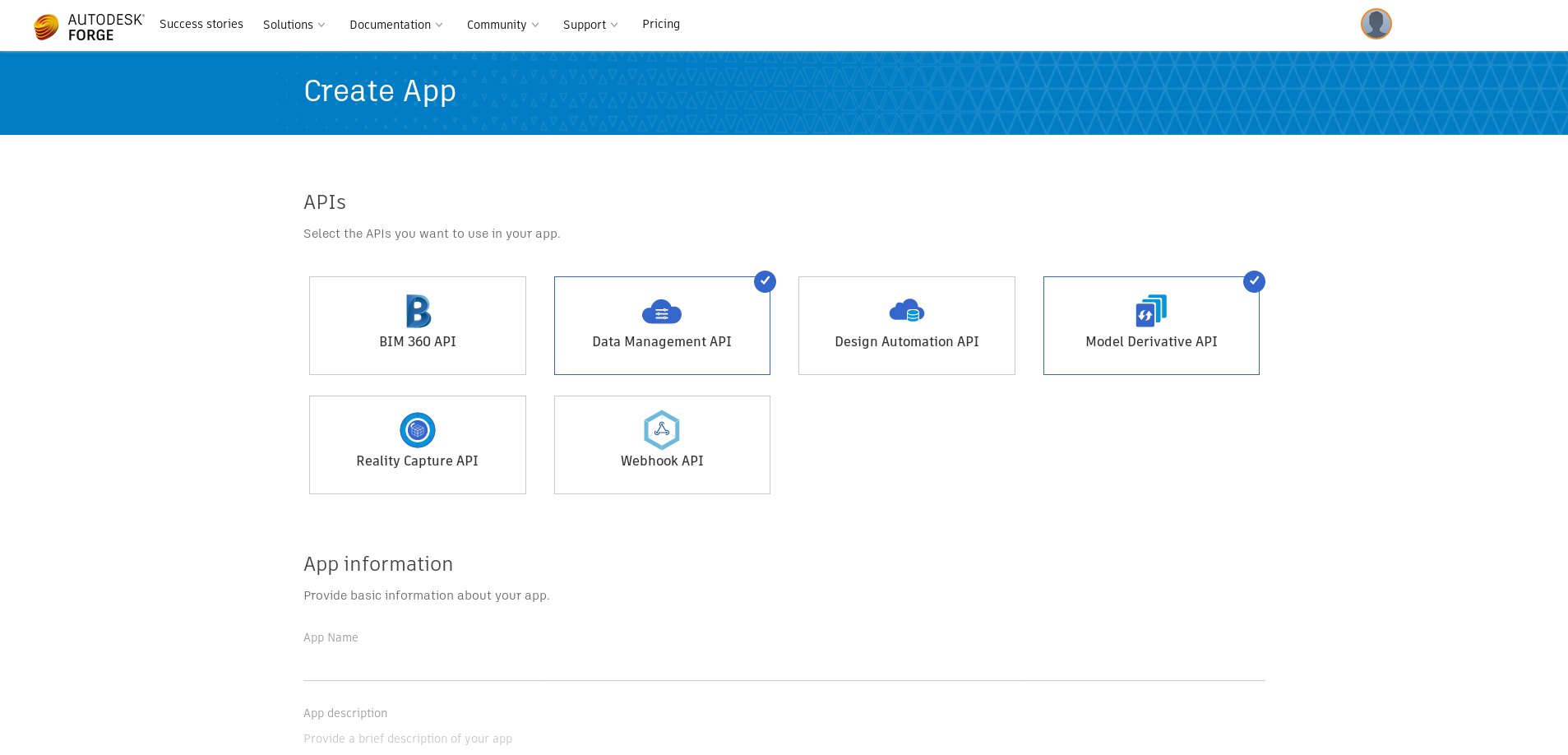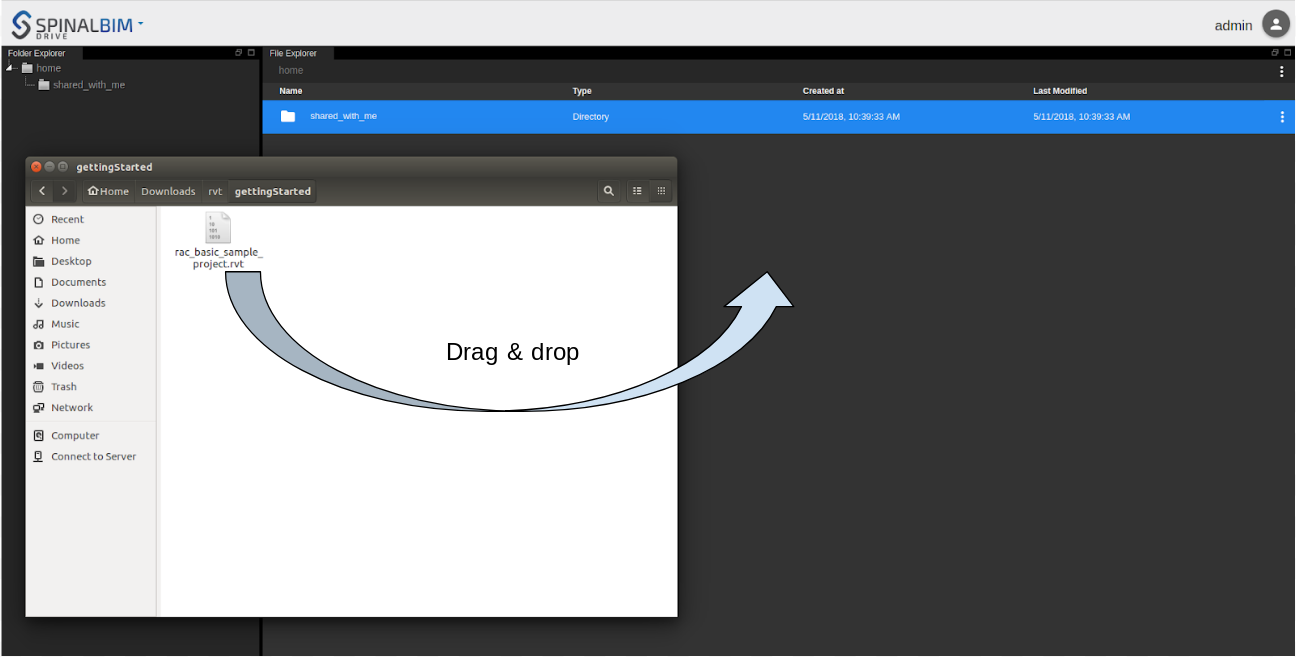The goal of this tutorial is to initiate youto the Spinalcom viewer.
To install the viewer you first need to install the Spinalcom Drive. If you don't know how you can learn here.
Once this is done you can install the viewer in the folder you installed the drive.
$ npm install https://github.com/spinalcom/spinal-browser-viewer
To use the viewer you're going to need a Autodesk Forge account. Create or log in:
https://developer.autodesk.com/
Create an App with at least the Data Management API and Model Derivative API. The other labels don't matter.
https://forge.autodesk.com/myapps/create
After you created the app you will be given a client ID and a client secret in the app's information.
Put these information in .config.json in the environment of spinal-organ-forge.
.config.json
{
"spinal-core-hub": {
"env": {
"SPINALHUB_PORT": 7777,
"SPINALHUB_IP": "127.0.0.1"
},
"env_test": {
"SPINALHUB_PORT": 7777,
"SPINALHUB_IP": "127.0.0.1"
},
"env_production": {
"SPINALHUB_PORT": 7777,
"SPINALHUB_IP": "127.0.0.1"
}
},
"spinal-organ-forge": {
"env": {
"INTERVAL": 2000,
"CLIENT_ID": "REPLACE HERE",
"CLIENT_SECRET": "REPLACE HERE",
"SPINAL_USER_ID": "168",
"SPINAL_PASSWORD": "JHGgcz45JKilmzknzelf65ddDadggftIO98P"
},
"env_test": {
"INTERVAL": 2000,
"CLIENT_ID": "REPLACE HERE",
"CLIENT_SECRET": "REPLACE HERE",
"SPINAL_USER_ID": "168",
"SPINAL_PASSWORD": "JHGgcz45JKilmzknzelf65ddDadggftIO98P"
},
"env_production": {
"INTERVAL": 2000,
"CLIENT_ID": "REPLACE HERE",
"CLIENT_SECRET": "REPLACE HERE",
"SPINAL_USER_ID": "168",
"SPINAL_PASSWORD": "JHGgcz45JKilmzknzelf65ddDadggftIO98P"
}
}
}
If you see a previously launched spinal-hub-7777 or spinal-hub-forge-7777 you need to delete them.
$ pm2 delete spinal-hub-7777 $ pm2 delete spinal-organ-forge-7777
You can now restart your application with:
$ pm2 restart launch.config.js
The drive and viewer is a browser application. To use it you need to access it via a browser (you may change the host/port corresponding to your .config.json file):
http://127.0.0.1:7777/html/drive
To create your BIM application you're going to need a rvt file. You can get one here:
Once you downloaded it use your file manager to drag and drop it on the drive.
Then right click on it and select Create BIM Project.