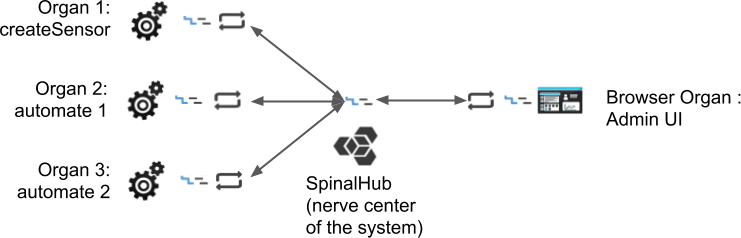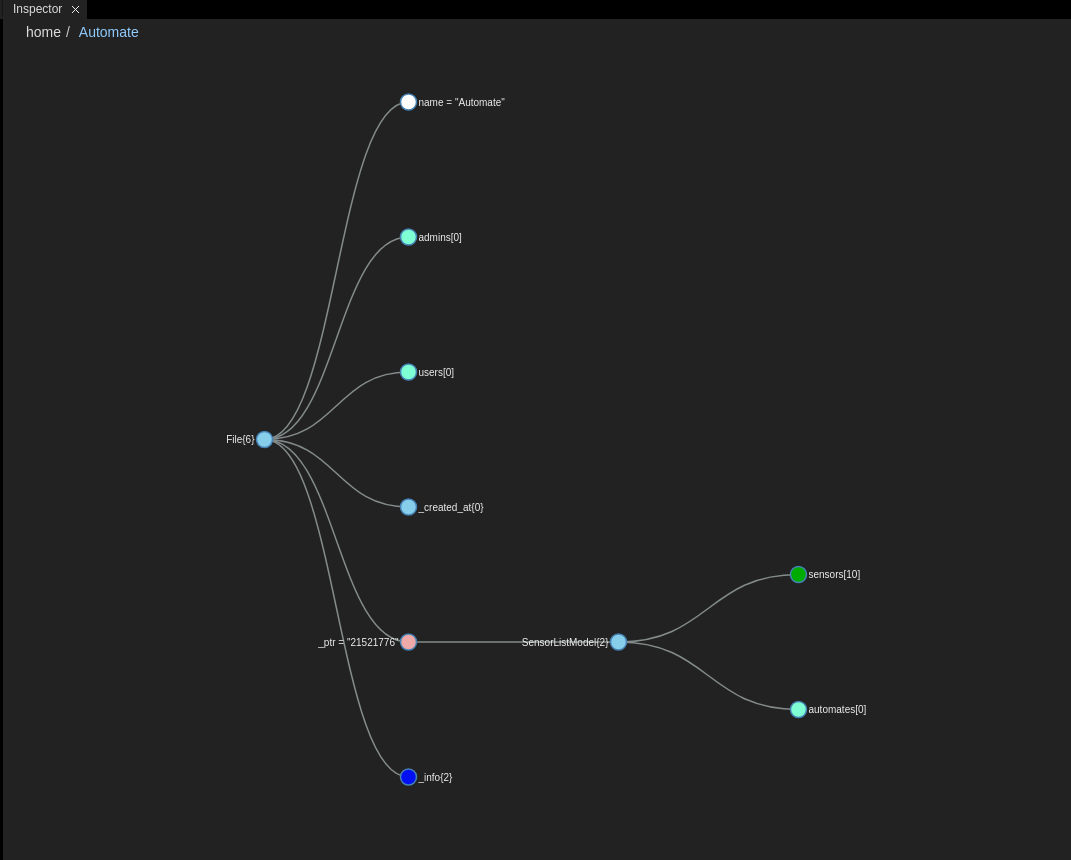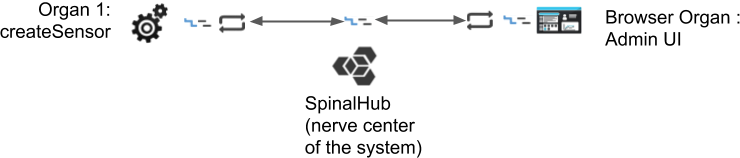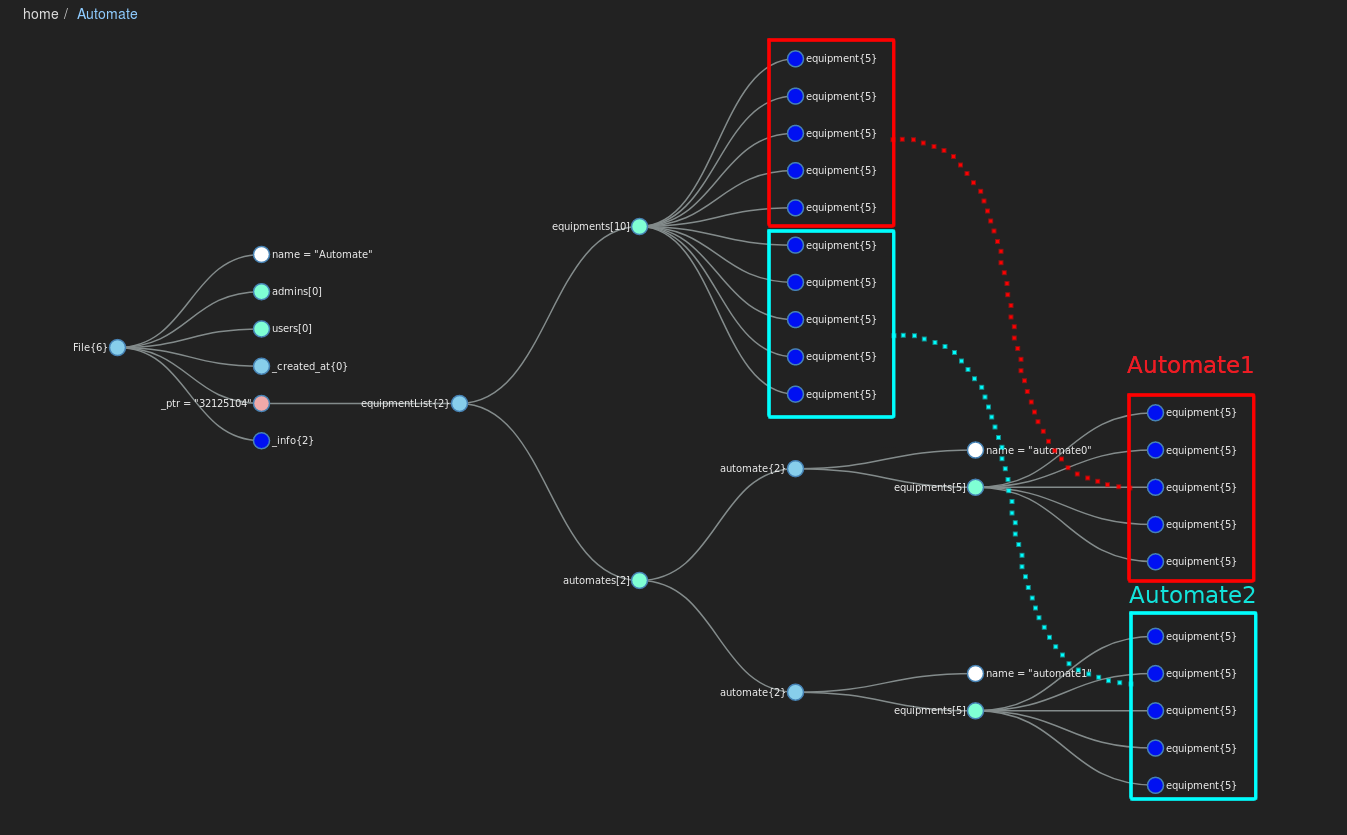Before we can use our new model we're going to need sensors for them to handle. The createSensor organ will create 10 sensors in a new list stored as "Automate". createSensor/index.js | Code Block |
|---|
| language | js |
|---|
| theme | DJango |
|---|
| linenumbers | true |
|---|
| // Requirements and connection
const spinalCore = require('spinal-core-connectorjs');
require('../spinal-model/model.js');
console.log("Configuration Environment not found, using default config");
process.env.SPINALHUB_PORT = 7777;
process.env.SPINALHUB_IP = "127.0.0.1";
process.env.SPINAL_USER_ID = 168;
process.env.SPINAL_PASSWORD = "JHGgcz45JKilmzknzelf65ddDadggftIO98P";
const conn = spinalCore.connect(`http://${process.env.SPINAL_USER_ID}:${process.env.SPINAL_PASSWORD}@${process.env.SPINALHUB_IP}:${process.env.SPINALHUB_PORT}/`);
// We load our automate
spinalCore.load(conn, "Automate", function (automate) {
// callback success
}, function () {
// callback error: We create a new list
const list = new equipmentList();
spinalCore.store(conn, list, "Automate", function () {
addItem(list);
});
}
);
// We add 10 new equipments to the list
function addItem(list) {
for (let i = 0; i < 10; i++) {
let item = new equipment();
item.id.set(i);
item.name.set("equipment" + i);
item.hydrometry.set(Math.floor(Math.random() * 30));
item.temperature.set(Math.floor(Math.random() * 100));
list.equipments.push(item);
}
} |
You can test it to see if it is working fine. A new list named "Automate" should have appeared in the admin UI, put it in the inspector. 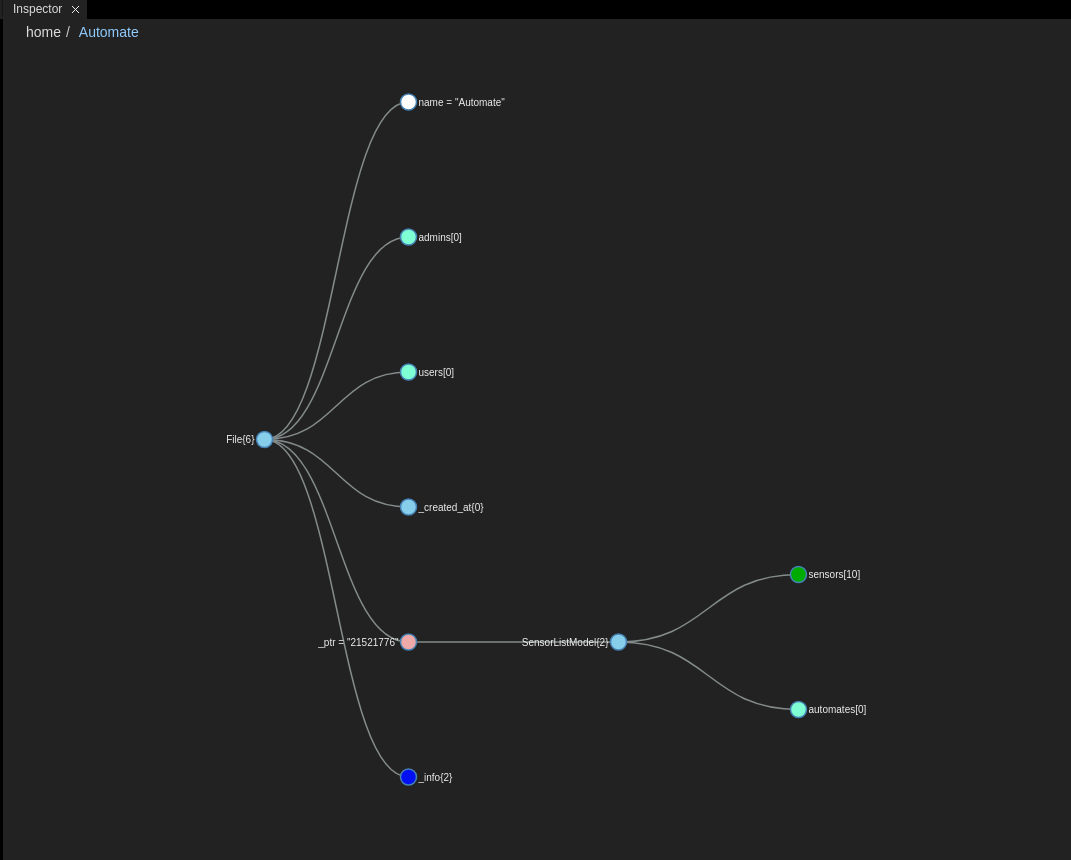
You can see that that the sensor array contains 10 sensors whereas the automate array is empty.
At this point in this tutorial our spinal system looks like this: 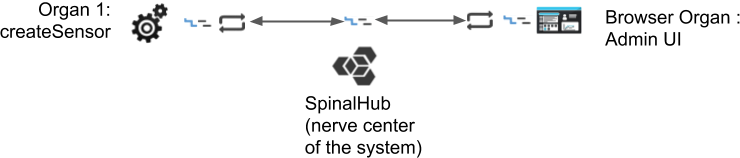
|