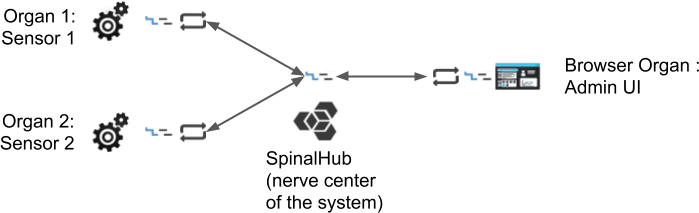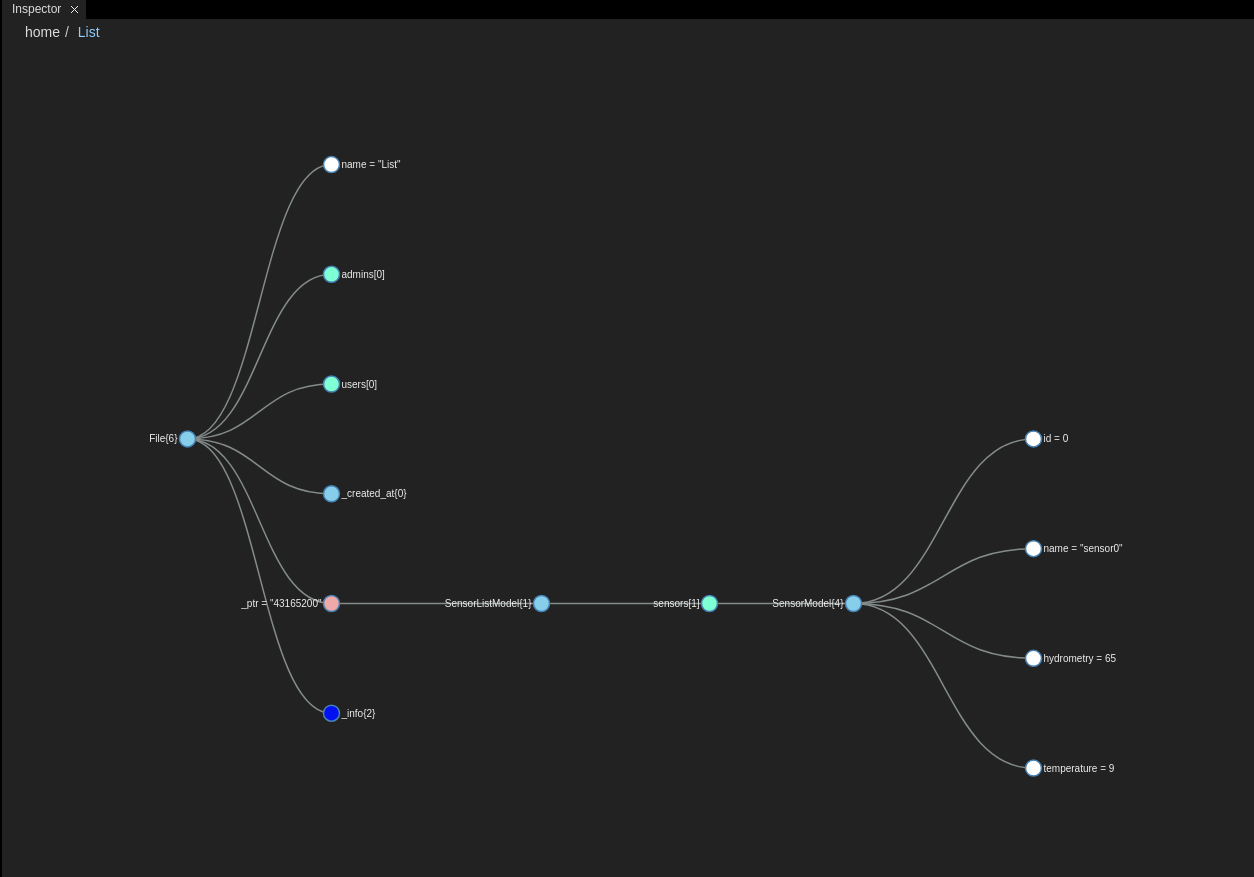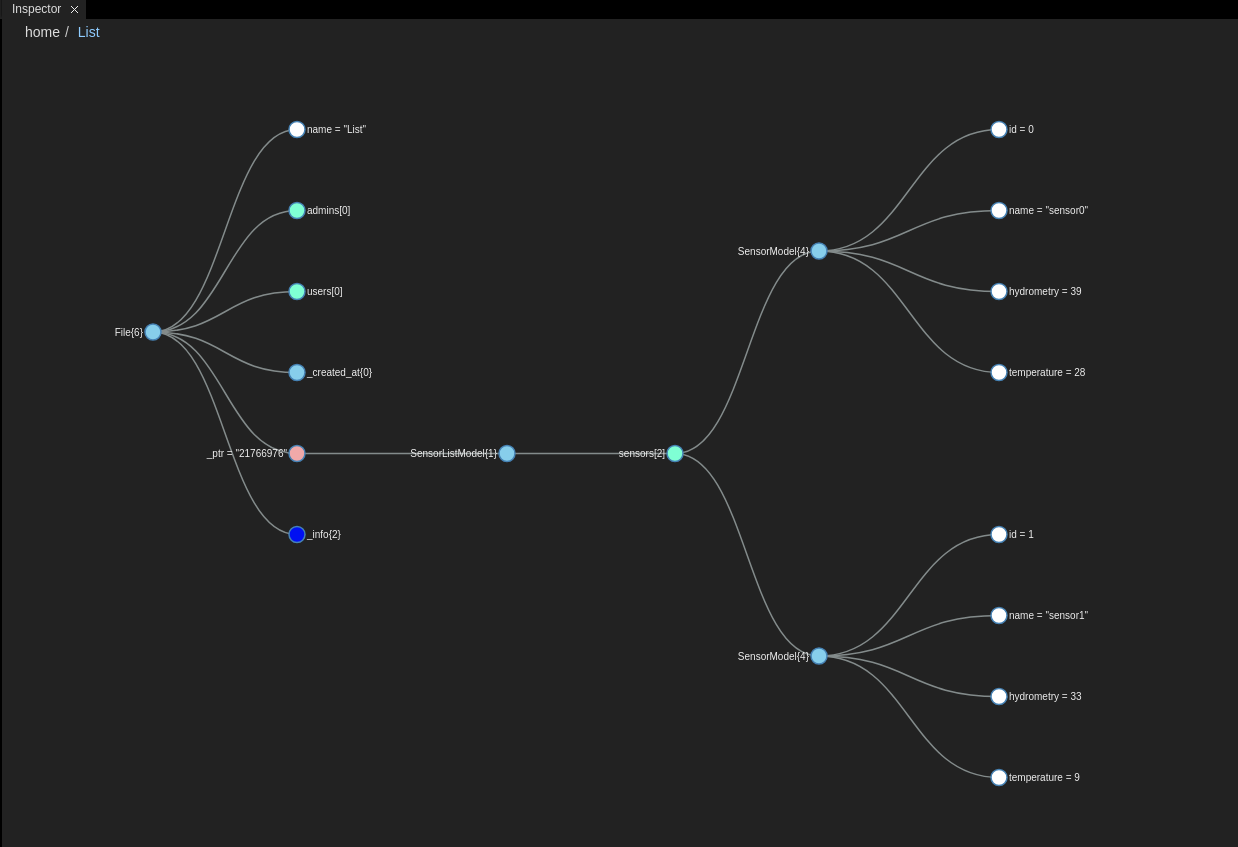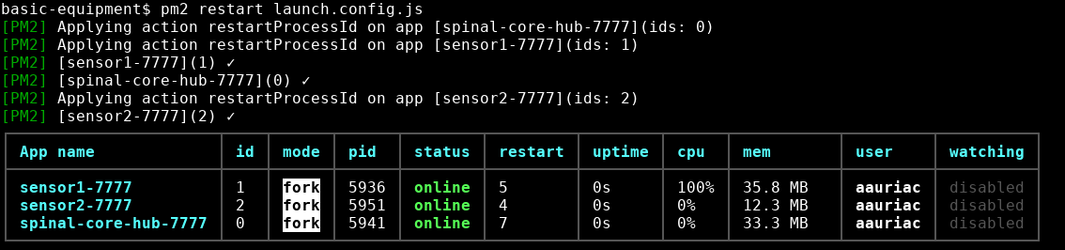Basic Equipment Tutorial
In this tutorial you will learn how to :
- Create a model or a Digital twin of your sensors equipment.
- Create organs that simulate your sensors behavior.
- Launch your organs with efficiently
System architecture:
For this tutorial, you need the basic requirements
In this part you’re going to create two sensor models:
- Sensor, a model with 4 attributes:
- id : unique integer
- name : string
- hygrometry : integer
- temperature : integer
- SensorList, a model with 1 attribute:
- sensors : array of sensors
- sensors : array of sensors
Create your spinal system and digital twin by following these steps:
- Create a new spinal-system from the browser-admin template (explained in the section "Creating a new Spinal System" in the Getting Started tutorial).
- Create a folder called spinal-models to store the different models you are going to create. Within this folder create a file named model.js.
- Complete model.js:
- Create the sensor model.
- Extend the sensor model with the Model class from spinalCore.
- Export the sensor model.
- Create the sensor list.
- Extend the sensor list with the Model of spinalCore.
- Export the sensor list.
Your model file should look like this:
spinal-models/models.js
// SensorModel inherits from Model
class SensorModel extends Model {
constructor() {
super();
// add attributes to the model
this.add_attr({
id: 0,
name: "",
hygrometry: 0,
temperature: 0
});
}
}
module.exports.SensorModel = SensorModel;
// SensorListModel inherits from Model
class SensorListModel extends Model {
constructor() {
super();
// Array of equipments
this.add_attr({
sensors: []
});
}
}
module.exports.SensorListModel = SensorListModel;
In this part your are going to instantiate a list of 2 virtual sensors in the database and create two "organs" of the system that will simulate the sensor behavior.
Each organ will simulate changes of hygrometry and temperature.
- Create a new folder spinal-organ-sensor1 and within it a file named index.js.
- in the index.js file:
- Require spinal-core.
- Get the connection parameter from the config.js file in the main folder
- Create a function addItem. This function create, set and add an item to the list given in argument.
- Create a function simulate. This function simulate the value of the sensor.
- Create a function onSuccess. This function will be executed if the loading of ‘List’ is successful.
- Create a function onFaill. This function will be executed if the loading of ‘List’ fail.
- Load list from spinal-core.
- Create a new folder spinal-organ-sensor2
- Copy paste the index.js into sensor2 folder and do the appropriate modifications.
- Don't forget to install spinal-core-connectorjs from GitHub in the two folders
- If you have and API to retrieve the real data of your sensor use it to send real data to the graph.
- You can run every sensor independently by running the corresponding index.js (node index.js)
Your file spinal-organ-sensor1/index.js should look like this.
// Requirements and connection
const spinalCore = require('spinal-core-connectorjs');
const models = require('../spinal-models/models.js');
process.env.SPINALHUB_PORT = 7777;
process.env.SPINALHUB_IP = "127.0.0.1";
process.env.SPINAL_USER_ID = 168;
process.env.SPINAL_PASSWORD = "JHGgcz45JKilmzknzelf65ddDadggftIO98P";
const conn = spinalCore.connect(`http://${process.env.SPINAL_USER_ID}:${process.env.SPINAL_PASSWORD}@${process.env.SPINALHUB_IP}:${process.env.SPINALHUB_PORT}/`);
// Gives random values to the hygrometry and temperature of a sensor
function simulate(sensor) {
const hydro = Math.floor(Math.random() * 100);
const degrees = Math.floor(Math.random() * 30);
sensor.hygrometry.set(hydro);
sensor.temperature.set(degrees);
// Repeats every second
setTimeout(() => {
console.log(sensor.name.get() + ": data has changed");
simulate(sensor);
}, 1000);
};
// Finds a Sensor in the SensorList, if it doesn't exist, creates it
function getSensorById(list, id) {
let item;
for (let i = 0; i < list.sensors.length; i++) {
if (list.sensors[i].id.get() === id) {
item = list.sensors[i];
break;
}
}
if (typeof item === "undefined") {
item = new models.SensorModel();
item.id.set(id);
item.name.set("sensor" + id);
list.sensors.push(item);
}
return item;
}
// This function will be called if the list is successfully loaded
function onSuccess(list) {
simulate(getSensorById(list, 0));
};
// This function will be called if the list cannot be loaded
function onFailure() {
const list = new models.SensorListModel();
const item = getSensorById(list, 0);
spinalCore.store(conn, list, "List", () => {
simulate(item);
});
};
spinalCore.load(conn, "List", onSuccess, onFailure);
Run spinal-organ-sensor1/index.js and go to the admin UI and put 'List' into the inspector and you should see the hygrometry and temperature of sensor0 change every second.
Your file spinal-organ-sensor2/index.js should look like this.
// Requirements and connection
const spinalCore = require('spinal-core-connectorjs');
const models = require('../spinal-models/models.js');
console.log("Configuration Environment not found, using default config");
process.env.SPINALHUB_PORT = 7777;
process.env.SPINALHUB_IP = "127.0.0.1";
process.env.SPINAL_USER_ID = 168;
process.env.SPINAL_PASSWORD = "JHGgcz45JKilmzknzelf65ddDadggftIO98P";
const conn = spinalCore.connect(`http://${process.env.SPINAL_USER_ID}:${process.env.SPINAL_PASSWORD}@${process.env.SPINALHUB_IP}:${process.env.SPINALHUB_PORT}/`);
// Gives random values to the hygrometry and temperature of a sensor
function simulate(sensor) {
const hydro = Math.floor(Math.random() * 100);
const degrees = Math.floor(Math.random() * 30);
sensor.hygrometry.set(hydro);
sensor.temperature.set(degrees);
// Repeats every second
setTimeout(() => {
console.log(sensor.name.get() + ": data has changed");
simulate(sensor);
}, 1000);
};
// Finds a Sensor in the SensorList, if it doesn't exist, creates it
function getSensorById(list, id) {
let item;
for (let i = 0; i < list.sensors.length; i++) {
if (list.sensors[i].id.get() === id) {
item = list.sensors[i];
break;
}
}
if (typeof item === "undefined") {
item = new models.SensorModel();
item.id.set(id);
item.name.set("sensor" + id);
list.sensors.push(item);
}
return item;
}
// This function will be called if the list is successfully loaded
function onSuccess(list) {
simulate(getSensorById(list, 1));
};
// This function will be called if the list cannot be loaded
function onFailure() {
const list = new models.SensorListModel();
const item = getSensorById(list, 1);
spinalCore.store(conn, list, "List", () => {
simulate(item);
});
};
spinalCore.load(conn, "List", onSuccess, onFailure);
You might have noticed that you are running every organ independently.
In a system where all the organs run on the same server, you can simplify this process and monitor your organs using pm2.
- Take a look at .app.json.
- add dependency to your organs.
- name: The name they will be identified by pm2
- script: The name of the script to be executed to launch the organ
- cwd: The location of the script (relative to the root of the project)
- run the commande pm2 restart launch.config.json.
Your .app.json should look like this:
{
"apps": [
{
"name": "spinal-core-hub",
"script": "spinalhub.js",
"cwd": "./nerve-center/"
},
{
"name": "sensor1",
"script": "index.js",
"cwd": "./spinal-organ-sensor1/"
},
{
"name": "sensor2",
"script": "index.js",
"cwd": "./spinal-organ-sensor2/"
}
]
}
pm2 will now show you sensor 1 and 2 along with spinal-core-hub.
Conclusion
In this tutorial you learned:
- how to create complex models
- how to organize your data coming from multiple organs
- how to launch you your organs efficiently
This tutorial will be continued in Basic Automate Tutorial.