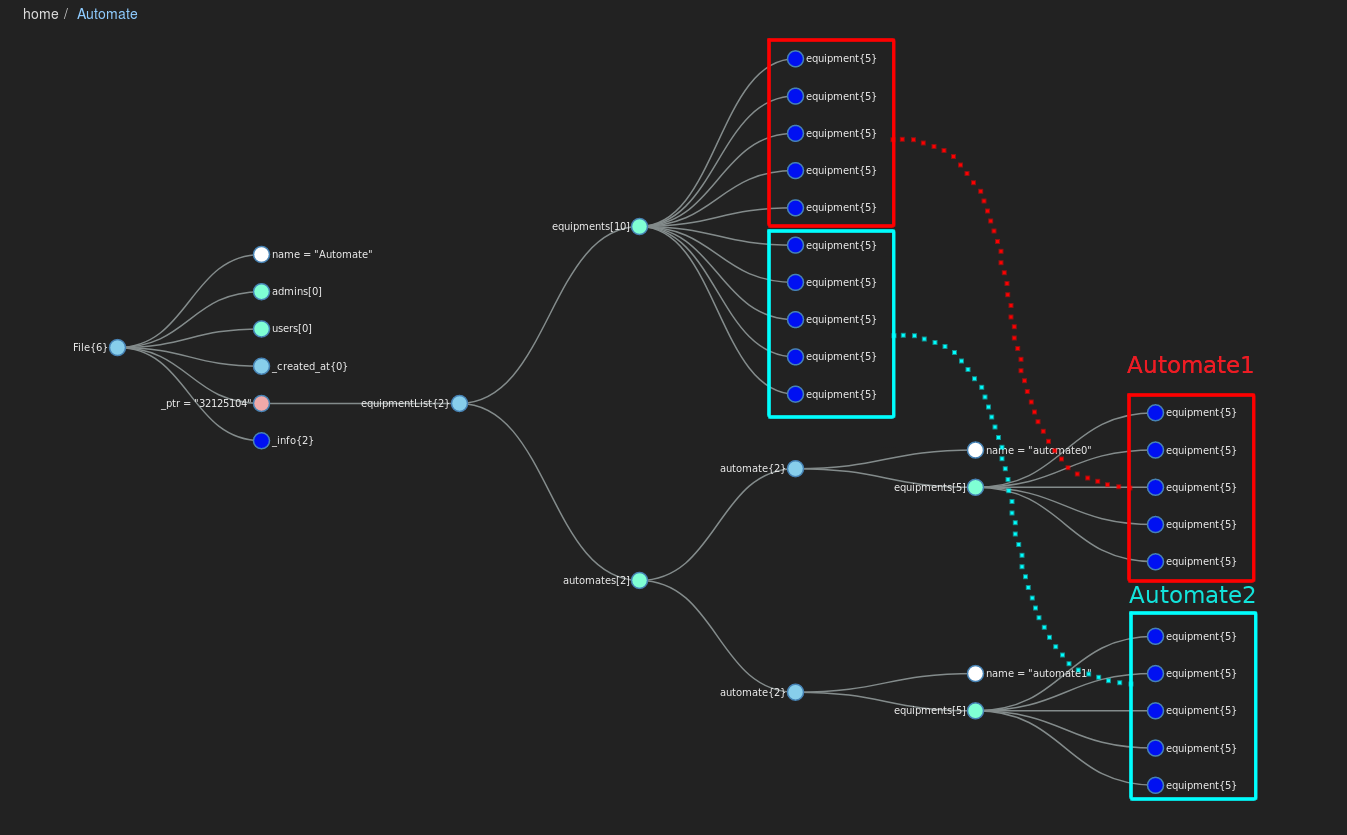In the previous tutorial we created a list of 2 equipments. In this tutorial we're going to create an organ which will make equipments for us and 2 two automates to handle this new list.
System architecture:
To follow this tutorial you must have done the Basic Equipment Tutorial.
In this part we will create another model that will be in charge of a group of equipment. This model needs 2 attributes:
- name: so we can create multiple automates without losing track of them
- equipments: an array of the equipments the automate has in charge
We're going to add an empty array named automates as property of the equipementList model and create a model automate which has a name and a array of equipement as attributes.
spinal-model/model.js
const spinalCore = require("spinal-core-connectorjs");
// Equipment model
function equipment() {
equipment.super(this);
// Creating attributes
this.add_attr({
id: 0,
name: "",
hydrometry: 0,
temperature: 0,
pressed: false
});
}
// Registering the equipment model in the Spinal system
spinalCore.extend(equipment, Model);
module.exports = equipment;
// equipmentList model
function equipmentList() {
equipmentList.super(this);
// Array of equipments
this.add_attr({
equipments: [],
automates: []
});
}
// Registering the equipmentList model in the Spinal system
spinalCore.extend(equipmentList, Model);
module.exports = equipmentList;
// automate model
function automate() {
automate.super(this);
this.add_attr({
name: "",
equipments: []
});
}
spinalCore.extend(automate, Model);
module.exports = automate;
Before we can use our new model we're going to need equipments for them to handle.
The createEquipment organ will create 10 equipments in a new list stored as "automate".
createEquipment/index.js
// Requirements and connection
const spinalCore = require('spinal-core-connectorjs');
require('../spinal-model/model.js');
console.log("Configuration Environment not found, using default config");
process.env.SPINALHUB_PORT = 7777;
process.env.SPINALHUB_IP = "127.0.0.1";
process.env.SPINAL_USER_ID = 168;
process.env.SPINAL_PASSWORD = "JHGgcz45JKilmzknzelf65ddDadggftIO98P";
const conn = spinalCore.connect(`http://${process.env.SPINAL_USER_ID}:${process.env.SPINAL_PASSWORD}@${process.env.SPINALHUB_IP}:${process.env.SPINALHUB_PORT}/`);
// We load our automate
spinalCore.load(conn, "Automate", function (automate) {
// callback success
}, function () {
// callback error: We create a new list
const list = new equipmentList();
spinalCore.store(conn, list, "Automate", function () {
addItem(list);
});
}
);
// We add 10 new equipments to the list
function addItem(list) {
for (let i = 0; i < 10; i++) {
let item = new equipment();
item.id.set(i);
item.name.set("equipment" + i);
item.hydrometry.set(Math.floor(Math.random() * 30));
item.temperature.set(Math.floor(Math.random() * 100));
list.equipments.push(item);
}
}
You can test it to see if it is working fine.
~/equipment-system/createEquipment$ node index.js
A new list named "Automate" should have appeared in the admin UI, put it in the inspector.
You can see that that the equipment array contains 10 items whereas the automate array is empty.
At this point in this tutorial our spinal system looks like this:
We are now going to create 2 automates. Each one will be in charge of 5 equipment from the list. Both will periodically choose one of their equipment and change its hydrometry and temperature.
Automate 1
Create a new organ named "automate1".
~/equipment-system$ mkdir automate1 ~/equipment-system$ cd automate1 ~/equipment-system/automate1$ touch index.js
automate1/index.js
// Requirements and connection
const spinalCore = require('spinal-core-connectorjs');
require('../spinal-model/model.js');
console.log("Configuration Environment not found, using default config");
process.env.SPINALHUB_PORT = 7777;
process.env.SPINALHUB_IP = "127.0.0.1";
process.env.SPINAL_USER_ID = 168;
process.env.SPINAL_PASSWORD = "JHGgcz45JKilmzknzelf65ddDadggftIO98P";
const conn = spinalCore.connect(`http://${process.env.SPINAL_USER_ID}:${process.env.SPINAL_PASSWORD}@${process.env.SPINALHUB_IP}:${process.env.SPINALHUB_PORT}/`);
// Loading the list
spinalCore.load(conn, "Automate", function (list) {
// callback success: if the array of automates is empty we create a first automate, else we press the first automate
if (list.automates.length < 1)
addAutomate(list);
press(list.automates[0]);
}, function () {
// callback error
});
// Adds an automate to the list and attributes him the first 5 equipments
function addAutomate(list) {
var automate1 = new automate();
automate1.name.set("automate0");
for (let i = 0; i < 5; i++) {
automate1.equipments.push(list.equipments[i]);
}
list.automates.push(automate1);
}
// Randomly selects an equipment in the list and changes its hydrometry and temperature
function press(automate) {
let selectedEquipment = Math.floor(Math.random() * 5);
const equipment = automate.equipments[selectedEquipment];
let hydro = Math.floor(Math.random() * 100);
let degrees = Math.floor(Math.random() * 30);
equipment.hydrometry.set(hydro);
equipment.temperature.set(degrees);
// Repeats every second
setTimeout(function () {
console.log("automate1: has been pressed");
press(automate);
}, 1000);
}
Automate 2
Automate2 will be almost identical to automate1 so I suggest you start by copying automate1.
~/equipment-system/automate1$ cd .. ~/equipment-system$ cp -r automate1 automate2 ~/equipment-system$ cd automate2
There are very few changes to make to index.js so I will point them out instead of explaining everything again.
var spinalCore = require('spinal-core-connectorjs');
require('../spinal-model/model.js');
console.log("Configuration Environment not found, using default config");
process.env.SPINALHUB_PORT = 7777;
process.env.SPINALHUB_IP = "127.0.0.1";
process.env.SPINAL_USER_ID = 168;
process.env.SPINAL_PASSWORD = "JHGgcz45JKilmzknzelf65ddDadggftIO98P";
var conn = spinalCore.connect(`http://${process.env.SPINAL_USER_ID}:${process.env.SPINAL_PASSWORD}@${process.env.SPINALHUB_IP}:${process.env.SPINALHUB_PORT}/`);
spinalCore.load(conn, "Automate", function (list) {
// An automate is created if there are less than 2 (instead of 1)
if (list.automates.length < 2)
addAutomate(list);
// The list.automates[1] is pressed (instead of list.automates[0])
press(list.automates[1]);
}, function () {
});
function addAutomate(list) {
// The variable is named automate2 in this function (instead of automate1)
var automate2 = new automate();
// The name of the automate is automate1 (instead of automate0)
automate2.name.set("automate1");
// The loop goes from 5 to 10 (instead of from 0 to 5)
for (let i = 5; i < 10; i++) {
automate2.equipments.push(list.equipments[i]);
}
list.automates.push(automate2);
}
function press(automate) {
let selectEquipement = Math.floor(Math.random() * 5);
const equipment = automate.equipments[selectEquipement];
let hydro = Math.floor(Math.random() * 100);
let degrees = Math.floor(Math.random() * 30);
equipment.hydrometry.set(hydro);
equipment.temperature.set(degrees);
setTimeout(function () {
// This log message changes
console.log("automate2: has been pressed");
press(automate);
}, 1000);
}
Don't forget to add all this new organs to your .apps.json if it isn't already done.
.apps.json
{
"apps": [
{
"name": "spinal-core-hub",
"script": "spinalhub.js",
"cwd": "./nerve-center/"
},
{
"name": "createEquipement",
"script": "index.js",
"cwd": "./createEquipement/"
},
{
"name": "automate1",
"script": "index.js",
"cwd": "./automate1/"
},
{
"name": "automate2",
"script": "index.js",
"cwd": "./automate2/"
}
]
}
2 new automates with 5 equipment each should have appeared in your list. You can compare the equipments in the equipments array and those in the automates to verify that they correspond.
We now have 2 automates that change the data of equipments. Let's add analytic to the press function to catch those modifications.
We will change the press function in both so that when the hydrometry exceeds 70% or the temperature
automate1/index.js
function press(automate) {
const selectedEquipment = Math.floor(Math.random() * 5);
const equipment = automate.equipments[selectedEquipment];
const hydro = Math.floor(Math.random() * 100);
const degrees = Math.floor(Math.random() * 30);
equipment.hydrometry.set(hydro);
equipment.temperature.set(degrees);
// If the equipment's hydrometry or temperature are above certain value we send a message and press the equipment
if (hydro > 70 || degrees > 20) {
equipment.pressed.set(true);
console.log("Alert: " + equipment.name.get() + " warning");
} else
// Else we release the equipment
pressed.set(false);
setTimeout(function () {
console.log("automate1: has been pressed");
press(automate);
}, 1000);
}
automate2/index.js
function press(automate) {
const selectedEquipment = Math.floor(Math.random() * 5);
const equipment = automate.equipments[selectedEquipment];
const hydro = Math.floor(Math.random() * 100);
const degrees = Math.floor(Math.random() * 30);
equipment.hydrometry.set(hydro);
equipment.temperature.set(degrees);
if (hydro > 70 || degrees > 20) {
equipment.pressed.set(true);
console.log("Alert: " + equipment.name.get() + " warning");
} else
equipment.pressed.set(false);
setTimeout(function () {
console.log("automate2: has been pressed");
press(automate);
}, 1000);
}
Now use pm2 restart and pm2 log to see when an equipment is in danger.
~/button-system$ pm2 restart launch.config.js ~/button-system$ pm2 log
You should see something like this.
Conclusion
In this tutorial you learned how to:
- Automatically created equipments using an organ
- Created 2 automates to handle the equipments
- Made those automates display warnings if a problem occurs
This tutorial will be continued in Get your Automate in the viewer.